Wishing you could tackle daily tasks for your ecommerce business from anywhere, anytime? You can! The Amazon Seller app allows you to create listings, monitor sales, and more.
The app is free for sellers in Amazon’s store. After you set up your Amazon Seller account, you can download the app and begin using it right away.
Download the Amazon Seller app for iPhone on the Apple Store or for Android on Google Play
Once you’ve downloaded the app, log in with the same account and password you use on Seller Central.
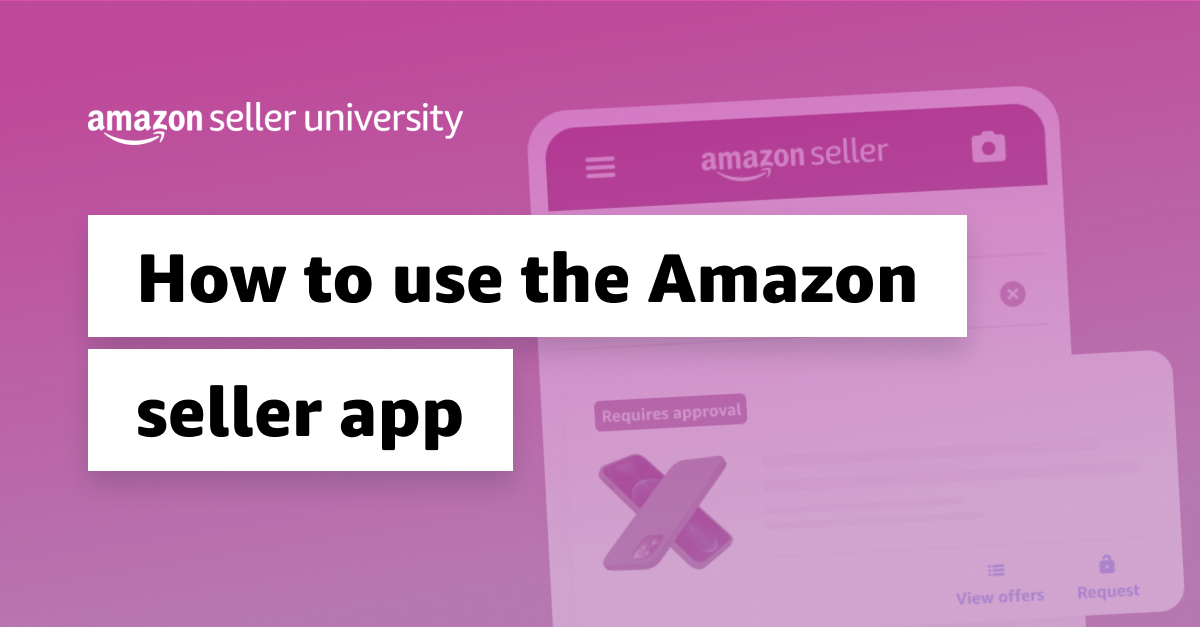
Benefits of the Amazon Seller app
Streamline your operations and build customer relationships without having to be tied to a computer or any given location. The Amazon Seller app includes high-powered features for staying on top of orders and keeping up with Amazon policy updates. It also allows you to:
- Streamline operations – Manage orders and process returns all in one place.
- Enhance product listings – List products and add photos with a few taps.
- Monitor metrics and spot trends – Monitor sales and other key performance indicators in real time.
- Set prices – See at a glance how pricing compares to competitors and adjust offers automatically.
- Grow customer loyalty – Connect with shoppers and build lasting relationships with buyers.
Ready to get started? Let’s dig into the details of how to make the most out of the app.
How to use the Amazon Seller app
Once you’ve downloaded the app and signed in using your seller credentials, you have access to a variety of intuitive tools designed to help you save valuable time and resources. Here’s an overview of the major features and how they work.
- Create and manage product listings
- Respond to customer needs and feedback
- Review sales performance and monitor orders
- Maintain account health
Create and manage product listings
The app has everything you need to add and enhance listings for products. Select the Add a Product tab and search for the product you want to add. You have the option to create a new listing or add offers for products already listed in Amazon’s store:

- Create new listings for products not already in Amazon stores. Save time with the listing process by scanning the barcode, or use the handy Visual Search feature to look up a product using AI.
- Update products already in the store by adjusting any necessary information, setting new prices, or optimizing product images to boost SEO.
● Scout for new product ideas with the app’s search feature and visual scanning options.
● Make sure images meet requirements for Amazon stores.
Respond to customer needs and feedback
Use the Seller app to connect with customers and convert visitors into loyal return buyers. The app allows you to view customer feedback and reply to messages.
Tap the Communications icon on your home screen to access messages. You can see and quickly respond to messages, or mark them as “reply not needed.”
- Filter to find messages you haven’t yet replied to.
- Use keywords to search your inbox for specific messages.
- Customize email templates to save time responding to common queries.
You can also leave public responses using the Feedback Manager, where you can view ratings over time along with customer reviews.
Share the app with other members of your team to help keep up with messages and other tasks as you scale. Set up user permissions in Seller Central to manage access.
Review sales performance and monitor orders
Get a picture of sales performance with clear metrics and sales data for your business right in the app. Simply tap the sales chart to see sales, spot best sellers, and start identifying trends. Tap again to get information about product-level sales over time.
You can toggle between product sales and units sold using the gear icon. Filter data by date range—the past seven days, 30 days, or the current week or month.

To review payment details and current or past statements, tap the Payments tab on your home screen. In addition to statements, you can also view information about:
- Refunds
- Current orders
- Other transactions
The app also gives you oversight for the entire fulfillment process—from the moment customers place orders to the point when the packages arrive at their doorsteps. Keep an eye on the returns process as well as:
- On-time deliveries
- Late shipment stats
- Order defect rates
- Cancellation numbers
- Return dissatisfaction data
Maintain account health
It can be tedious to comb through policy details to ensure your account is meeting performance requirements. The ability to see potential problem areas can help you nip issues in the bud.
To access the dashboard and view metrics about product complaints and performance, tap the Account Health option on the home screen.
- Get instant insights into areas you may need to focus on to make store improvements.
- Find up-to-date information about policy updates and news from Amazon by tapping the News tab.
- Tap banner on the home screen to learn the details about critical issues that might put your account at risk.

Having access to this information right in the app can help you adjust quickly to new requirements and save you the time and effort of looking up policies and news in a separate browser.
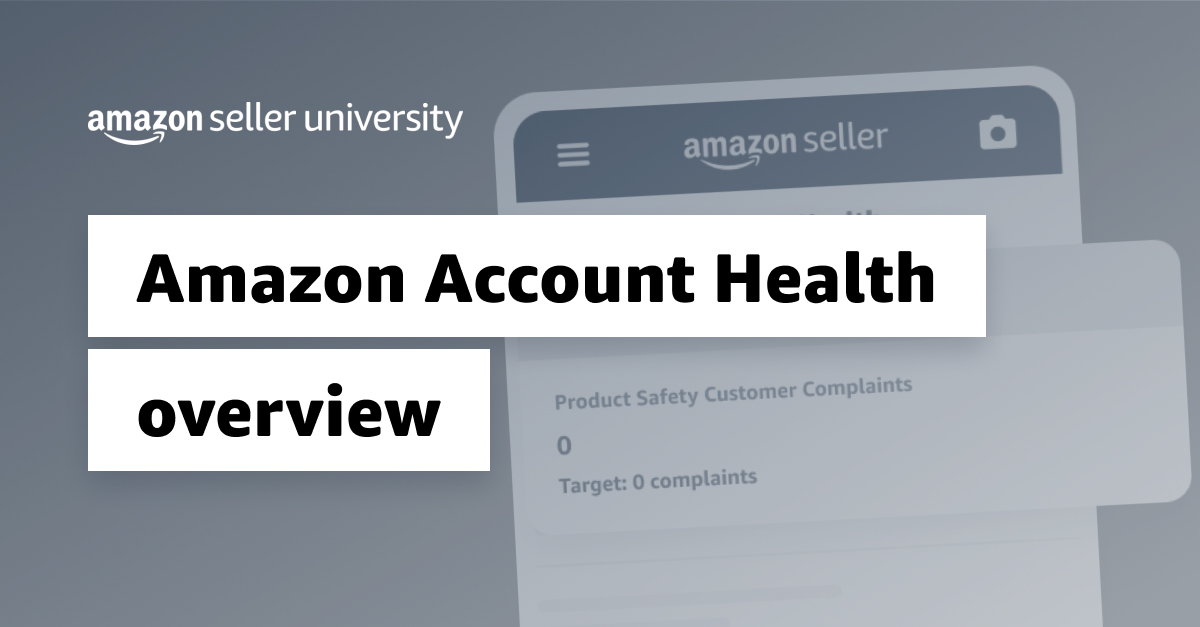
Bonus tips to take the app to the next level
- Turn on push notifications to ensure you won’t miss time-sensitive communications or tasks.
- File and monitor support cases with Seller Support. You can submit supporting documents in the app and receive notifications on case updates.
- The Visual Search feature’s powerful AI scanning can help you find a product by barcode or image, and pull up detailed information in the Amazon catalog. Access this feature by:
- Tapping the camera icon on the home screen
- Selecting the Add a Product feature
You can view sales reports and conversions and break this info down to product listing (ASIN) data with the app’s homepage chart and business report features.
Get more control over your ecommerce business with the Amazon Seller app
It’s like holding an entire store in the palm of your hand. The Amazon Seller app lets your business go wherever life takes you.
If you get stuck or need help navigating, you can access the support feature in the app, or visit our comprehensive support page, where you can find assistance on topics from starting your business to expanding into new market segments.
Available in 20 countries and 13 languages through a single sign-on, the app allows you to shift seamlessly between the regions where you do business.
Download the Amazon Seller app for iPhone on the Apple Store or for Android on Google Play and start using it today.
FAQ: Amazon Seller App
How does the Amazon Seller app work?
How do you scan products using the Amazon Seller app?
How can you scan books on the Amazon Seller app?
How can you download the Amazon Seller app on a laptop?
- For iPhone users: Click here, or search for “Amazon Seller” on the iOS app store.
- For Android users on Fire OS: Click here, or search for “Amazon Seller” on the Amazon app store.
- For Google Play appstore: Click here, or search for “Amazon Seller” on the Google Play app store.
- For Android users in mainland China: Download the app by searching for “亚马逊卖家” in Tencent app store (腾讯应用商店)




